Tether the Lumix G9 Camera
I was working on a commercial job photographing product for the Crystal Magic website today. I’ve got to tell you the tethering experience with this camera was sublime. I know that is some pretty intense emotion for working with a camera. But, if you’ve worked with other systems that don’t hook up quickly to the computer or drop the connection in the middle of a shoot, numerous times, you know exactly how I feel.
 Here’s one of the finished beauty shots of the bracelets showing the detail and closeup color.
Here’s one of the finished beauty shots of the bracelets showing the detail and closeup color.
I’ve been shooting with this set-up for a while and realized I hadn’t shared the ease of this and how wonderful it is when you are working on set with a designer or other creative. When they can see exactly what is happening with the live view, it speeds the setup time immensely. And, then immediately see the finished exposure seconds later, while moving RAW files, well what can I say? Wahoo!
I was working with Molly from https://www.crystalmagic.com, and we were shooting a large number of bracelets that needed multiple shots of each. With Molly getting confirmation on each Item and angle as we worked it sped up the process immensely.
 Screen showing Live View from the with Adobe Bridge on the right with the captured photo
Screen showing Live View from the with Adobe Bridge on the right with the captured photo
With the free download of Lumix Tether which you can get with Lumix G9 camera ownership, you can control the camera, use Live View and move images to your computer in a snap via a USB cord. I shoot to a folder on my desktop and link Adobe Bridge to that folder. When an image is photographed, you can see it almost immediately.
 Lumix G9 on set. Note that the camera is set to show what the image will look like in a square format.
Lumix G9 on set. Note that the camera is set to show what the image will look like in a square format.
All images on the website are to be square aspect ratio. The camera is set to show that to make it easier to determine composition. It’s a great feature, but in case you want to view the entire image in 2/3 or 4/3 format after the fact you can strip away the crop and see all of the photos, but only if you shoot in RAW. If you shoot in jpeg, the crop factor is baked into the file.
In a couple of weeks I will be doing a video on the full use and ease of setup on the G9 and Lumix Tether system.
Yours in Creative Photography, Bob




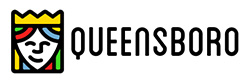
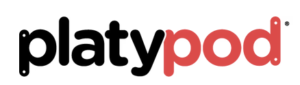
Hello. I know it’s a bit late for this question, but I have just recently started shooting my G9 tethered into an auto import file in lightroom cc. The problem I am having is that on the preview settings screen. All of the functionscwork except the resolution is horrible. Howevever, when I focus my camera as always through the viewfinder, then back button focus lock, I shoot the photo, and on the image view and the file the photo is normal. The preset and focus is so bad that I have never one time been able to even pull a white ballance with the dropper tool on the monitor. It must be done through the camera itself.
Is this a problem that you experience, or do you have a way to make it function normal?
I have downloaded Panasonics tether app correctly. I have taken it to my local camera shop who researched the ptoblem and called their Panasonic representative. The reps answer to the issue was that it was already a known issue with yhe camera itself, and may someday be repaired through firmware update. However, it was not on their list of priorities. How did you work yhrough this? Will you please share? Thank you.
.
I guess I use the tether system different than you. I’ll always preset the white balance before shooting in the camera. If I need to readjust the WB since I am shooting in RAW (always) I can make the change quickly and easily in Adobe Camera Raw to one or multiple files. My main reason for using the tether is to get the images to the computer quickly and be able to work on them there.
Just wondering Bob, if you ever created the video you were talking about above and if so, where can it be accessed?
Thanks
David, Not yet. I’m on the road teaching. Could you send and email in a week reminding me and I’ll work it out. thanks for asking
Thanks Bob, I’ll try and remember to do that.
Me too!